Using Multiple Themes for Pages in WordPress
Having multiple themes in WordPress is possible and is actually convenient. Besides the fact that it provides a nice diversity to your different pages, it also has some functional advantages. In this post, we will talk everything about multiple themes in WordPress.
You have your crispy WordPress website, and you are ready to launch it and show the world what you are made of.
You realize it was a bit scary at the beginning, but now that you’ve got the hang of it, it’s a walk in the park.
Bring in WordPress themes, and an entirely new world unfolds. Luckily, you’ve landed in the right place. Let’s go through everything you need to know about this.
First Things First: What are WordPress Themes?
Perhaps one of the reasons that made you make the leap to WordPress was how beautiful your visited sites looked. You want to make one your own that feels like home. The uniqueness of each site has to do with themes.

Getting started with themes is very easy when you browse through the long list available in WordPress. Technically speaking, a theme is a combination of templates and files that provide functionality and a distinct look to your website.
Think of a theme as your tool to help you present your brand or business to the world. You can customize it and give it the style that better represents your product or service. The ability to modify goes from entire pages to smaller things like social buttons.
When people visit your site, the appearance is decisive in how they perceive you and your business.
We will not discuss this in too much detail, but WordPress themes can be free or premium. The ones in the WP directory are free and have been approved through a thorough quality-control process. If you grab a free theme from elsewhere, you may risk faulty or malicious code.
Premium themes are found outside of WordPress and have a lot of functionalities. Mainly because designers focus more on their design. Besides this, they are usually compatible with pretty much any plugin you want to add.
If you are starting and want to explore themes on WordPress, perhaps you can get started with free ones. Then, once your budget has thickened a bit, you can push for a more customizable and responsive premium offer.
When you have decided to go for one theme in particular (or hired us to design a super cool one for you), you will notice that this appearance runs to every page you create. This means that the same style will go to each page on your website.
This is where multiple themes in WordPress come in handy. For example, if your site is about kindergarten products, would you like the checkout page to have the same design as the homepage? Let’s take a look at the benefits of using multiple themes in WordPress.
Benefits of Using Multiple Themes in WordPress Pages
Before getting into the nitty-gritty of what multiple themes are about, you might wonder why go through all the trouble. The following are some advantages:
It helps find a style that best suits your business
Many people take some time to find what style best represents their website. Some will settle for something that is mainly bearable or “good enough” since they cannot find the right fit. You can take advantage of the option of multiple themes to help decide which one resonates with your site.
Look for themes related to your industry and upload them to several pages on your site. Then, you will have a better time coming up with some great to keep.
Allows mixing and matching
One great advantage of having several themes is that you can mix and match elements of one into another. This is a great plus for customizing your site to give it a great look and feel.
Themes in WordPress are not quite unique since they are other users on the planet using them as well. So, mixing things a bit between themes will get you that particular look you are aiming for.
Helps with SEO
The looks of a website are not exactly on Google’s ranking factors list, but it is crucial for user interaction…which ultimately affects Google’s ranking factors such as time on site and bounce rate.
When adding different themes, you must make sure that, although they might be different, they should still have the same connection to your business.
An optimal visual experience will bring people to your site, increasing your chances of being favored by search engines.
It makes your website more user-friendly
Perhaps one of the first pages you want to give a different feel to is your checkout page. But, of course, this must look trustworthy and safe. Not the same appeal that you want for your blog page, for instance.
Generating different views according to the specific page on your website will make it more user-friendly. These more streamlined designs can even make your website rank higher on search engine results pages.
Before Getting Started
There are some important steps you need to follow before starting the process.
First, you need to create a backup for your entire website. This is necessary to avoid risking data loss due to a corrupt file.
Next, disable all your WordPress caching plugins because these can display older versions of pages. As you are making theme changes, you want to see the new version, but a caching plugin will keep showing you older versions. Some of the most common caching plugins are WP Super Cache, WP Rocket, W3 Total Cache, and Bluehost.
You just need to go to your Plugins page in your WP editor and click on “Deactivate” under each caching tool. It is possible not to find one installed.
Now, install the themes you would like to have on your website. After you install all of them, activate them one by one and not all simultaneously. You may install and activate as many themes as you like.
Steps to get Multiple Themes in WordPress up and Running
We have already elaborated on the first two things that you need to do before getting started. These are to back up your website and to turn off caching plugins. The following are the remaining steps.
Install and enable the Mulitple Themes plugin
To this date, we have only found one plugin that will enable you to have multiple themes on your WP website. It is conveniently called Multiple Themes.

A quick look at the plugin will let us see that it has 20,000+ active installations, good reviews, updated four months ago (as of July 2021), and works for WP version 5.7.2. So if you were to find that it is “Untested with your version of WordPress,” you should not worry. It will still work.
If you prefer, we can help with manual installation, either playing Javascript or using the functions file. We will make it work for you.

Decide what pages will you enable multiple themes for
Before going to battle, you must plan ahead of time. Make sure you know what changes you want to make where.
Once you have downloaded the plugin, go to Appearance and click on settings.

The changes you intend to make are all done within the settings following some simple steps. We will describe these in the next section.
Changing Themes Options
Go to the plugin’s settings, and you should be ready to go. The first thing you notice on the settings is that there are three ways of setting up your multiple themes.
First step
The first thing that the plugin lets you do is choose a different theme for your website’s homepage. Simply select the theme from the dropdown menu and click on the Save All Changes blue button at the bottom.

But this will only decide the theme for the homepage. Below are some steps for changing the theme on the other web pages.
Method 1
The first method presented on the plugin is to assign different themes to a particular webpage based on the URL of that page.
For instance, if you want all the sites with a common URL structure to have the same theme, this is the way to go. First, select URL Prefix on the options presented and select the theme you will apply and the URLs it will be applied to.

Once you have made the changes, scroll down to Save All Changes.
Method 2
For this method, you will choose a theme for a specific webpage based on a unique keyword. Then, whenever this keyword is found in your URL, the plugin will apply your selected theme to this keyword.
Scroll down all the way to the Query Keyword section and click on the theme you want for your query keyword in the dropdown menu. Next, select the query keyword you want this theme to apply for.

With this method, you can also add Query Value to assign a unique theme to all URLs that contain your keyword-and-value pair.

You can go on and make as many variations as you like.
Once you have made all the setup and applied all the multiple themes you have intended, you should know that your website will not automatically change your active theme. Instead, you will have to go and activate your new theme and customize it to your liking.
You will find the Customize option under the Appearance tab. Once you are done modifying and making changes, save settings and go back to Themes. There you can reactivate the old theme.
As with all plugins, the Multiple Themes plugin has its limitations, and you must recognize them.
For instance, you noticed that you are limited to making changes to your homepage or pages based only on URL or query keyword when it comes to using multiple themes in WordPress.
If you wish to make any other changes to your site’s themes, you will need to create a different website with entirely new themes. This is what building a multisite network in WordPress is about.
Get started with WordPress Multiple Themes
There you are. Perhaps you want your homepage to have a completely different look than the rest of your site. Maybe there is a couple of pages you want to stand out from the rest.
Perhaps you simply want to mix things a little bit or define a specific function for each particular page.
Follow the steps above to get your site going the way you want it.
If you want to have a really nice and professional-looking site with a highly customized look, we can help with that. Here in Contra Collective, we are all about awesome and getting your site to look exactly how you want it.
Get in touch with us and make the best investment in boosting your online presence.